Re: Problem seeing pre-existing volume on "fakeraid"
If you type dmraid -l in a terminal you will see a list of all fakeraid controllers and levels of raid supported. There appears to be no pdc support for raid 5. Odc is not in the list! Outside of this it appears you would need a manufacturer supplied linux driver to access the raid5.
12.10 Quantal w/grub2/Mint13 installed on raid0, Gigabyte AMD MB, AMD 64x4 CPUs at 3.2GHz, 16 GB ram, HD7770 ATI video, dual boot win7 on 64gb ssd and win8 on 1Tb SATA raid. 13.04 installed on raid0 and ssd
Thanks in advance!



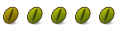

 Adv Reply
Adv Reply
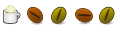



Bookmarks