Hello I'm till farely new to linux and trying to understand a few thing as i go along. But the questions i have is for KVM in ubuntu. I'm trying to setup a few virtual machine's for me and my borthers to play some games.
(1) So i was wondering would it be better to do this in desktop or in server for ubuntu?
(2) second question is for remote desktop sense all VM will be windows what remote program to use to get the best performance so there not much of a bottle neck when using this?
My internet connection is 100MB download 100MB upload and from my system to my router is gigabit connected so I'm hopeing that part is okay. I know remote desktop of an kind takes very little to a lot of bandwidth needed so I'm trying to make sure I'm okay with i guess you would call it lagging or slow down of any kind. my brothers both of them have the same internet connection they have 30MB download and 15MB upload but in different locations and different networks.
I'm just curious what would be the best way to precede at this is. I have in the past used a windows program called virtualbox and another. but recently i have tried it again and it was really bad. I know most games need GPU. and i do have 3 GPU attached to the system all the same ones. But For right now my thing is to focusing on is getting started and taking it one step at a time.
I'm asking this great community how should i start and where should i start at. as well any great ideas on to improving what i do know now please let me know thank you.
Joseph


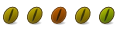

 Adv Reply
Adv Reply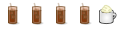

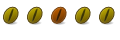


Bookmarks