Thanks NoReflex. I've just downloaded gnome-ppp. It works perfectly and it uses wvdial. So everything works well. But I had to change default entry in gnome-menu, because to connect via wvdial, you need to use pppd, which requires root. But everything works fine. Thanks NoReflex.
And in /var/log/messages it stays, that to use this modem is used driver "option". I tried to load this module after startup by modprobe, but it didn't worked. I will try to add "option" to /etc/modules, and then we'll see.
I just added "option" to /etc/modules. Modem works now even when not plugged in before startup. I don't know how, but first I tried to connect with sudo gnome-ppp with "Stupid Mode = on", it didn't connect (I don't know why, output is clear), then with wvdial (didn't connect too: )
Code:
--> Carrier detected. Starting PPP immediately.
--> Starting pppd at Wed Jul 22 14:27:12 2009
--> Pid of pppd: 3933
--> Using interface ppp0
--> pppd: �GV[08]HEV[08]
--> pppd: �GV[08]HEV[08]
--> pppd: �GV[08]HEV[08]
--> pppd: �GV[08]HEV[08]
--> pppd: �GV[08]HEV[08]
--> pppd: �GV[08]HEV[08]
--> local IP address 95.40.82.134
--> pppd: �GV[08]HEV[08]
--> remote IP address 10.64.64.64
--> pppd: �GV[08]HEV[08]
I waited 1 minute more or less. Then I hit Ctrl+C. I tried again with gnome-ppp, and now it works!
Thanks NoReflex for gnome-ppp 
sudo wvdial works now too. I changed a little /etc/wvdial.conf. Now it is:
Code:
[Dialer Defaults]
Init1 = ATZ
Init2 = ATQ0 V1 E1 S0=0 &C1 &D2 +FCLASS=0
Modem Type = USB Modem
ISDN = 0
Phone = *99#
Modem = /dev/ttyUSB0
Username = internet
Password = internet
Stupid Mode = on
Baud = 9600
Idle Seconds = 0


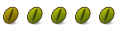

 Adv Reply
Adv Reply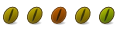


Bookmarks