Re: To big resolution
mkey.
As for the resolution, there's two issues that might both need tweaking.
It's possible you're not using the most suiting graphics driver; although, if you were on no driver but VESA at all, these high resolution would not be possible. Check under "System > Administration > Hardware Drivers", whether a proprietary driver is offered and whether the recommended driver is in use.
Since your on too large a resolution and your monitor's native resolution is screwed up, it is very likely you don't have the correct monitor selected. What graphics device does your laptop use?
The following goes for nvidia devices:
If the proprietary nvidia driver is in use, there should be a "NVIDIA X Server Settings" entry under "System > Administration". Open it, find the "GPU 0" entry in the menu and further find its subsection "CRT 0". Highlight "CRT 0" and click on the "Acquire EDID..." button. Native resolutions should now be supported. You will have to restart X (logout/reboot).
As for the wireless, can you please open a Terminal (Applications > Accessories > Terminal) and post the outputs of
Code:
sudo lshw -C network
andFurther, if you're unsure about your graphics device, also post the output of
Code:
sudo lshw -C display
One ought, every day at least, to hear a little song, read a good poem, see a fine picture, and, if it were possible, speak a few reasonable words...


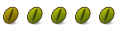

 Adv Reply
Adv Reply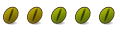


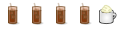
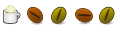


Bookmarks