I am using Ubuntu 24.04 with the latest Gnome, and I am trying to make some use for the top panel which stays there just for some icons and nothing else.
Remembering the Unity desktop, which still exists with some kind of limitations like (maybe?) missing Wayland or missing some features or options, I was wondering if it's possible to maximize an app and have on the top bar: the windows commands like min/maximize/close and, eventually, the global menu. I've found some very old articles on the web which are confusing or not updated, so I thought to ask here in case anybody has any suggestions.
Thanks in advance.


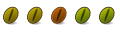

 Adv Reply
Adv Reply

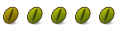


Bookmarks